ICFiles
SOC 2
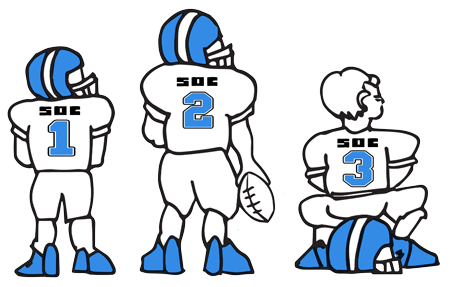
Secure File Transfer Soc 2 starts at $1 per month
Setting up a Web Page
General Business News
September 1999
Setting up a Web Page
There is a number of Web publishing services that provide free space and tools to create your own Web page. You can set up a personal web page to announce a graduation, birth of a baby or publish your family newsletter. Most of these services will provide a fun way to publish information but for a corporate site or e-commerce it is probably best to consult a professional. Here is what you need to get started:
· Computer- At least a 75-megahertz processor and 32 megabytes of RAM
· Modem- Comes with most computers now but you need to be sure that you are up to speed with at least a 28 Kbs or 56 Kbs
· Internet Service Provider (ISP)- Provides connection to the Internet. Some examples are America Online, Microsoft Network or AT&T Worldnet.
· Web Browser- Software that allows your computer to read web pages such as Netscape or Internet Explorer.
First you need to visit other Web sites for design ideas. You can start by going to a search engine's Web site, such as Alta Vista (www.altavista.com) or Yahoo! (www.yahoo.com). Search a subject by entering a name of the topic you would like to find and click on search. The search engine will then list all of the web pages that it finds on the subject. You should then see a list of all the web pages that contain your subject. Click on the title that appears in blue and the Web page should appear on your screen.
Elements
Most Web pages contain the following elements that differentiate them from other Web pages. You may want to make notes about what you like and dislike about each individual site.
· Background - The color or pattern of the page behind the text or graphics.
· Headline - Usually this will appear at the top and tells the visitors where they are in a site.
· Text - This is the body of the page on your screen.
· Graphics - This includes any pictures, logos or other artwork on the page. These add color and life to a site but they also take longer to load on your screen.
· Links - These are connections to different documents or Web sites and fall into these categories: External Link which links the site with a page outside the Web site on your screen. Internal Link which connects you to other pages within the Web site on your screen. E-mail Link is the text or graphic that when clicked sends mail to an email address.
You may want your site to link to other sites. If so you need to have those other Web site addresses (or URL) ready when you are building your pages. Your Web site may consist of one page or several pages linked together. You'll want to have these pages designed in your head or sketched out on paper.
Designing Your Web Site
Here are some of the services that offer free space and Web page design tools that allow you to create a Web site at no cost.
· Homestead (www.homestead.com)
· Tripod (www.tripod.com)
· Yahoo! GeoCities (http://geocities.yahoo.com)
These services are easy to use and share a similar sign-in process. Each service offers 11 to 12 megabytes of free space, which will give you more than 11,000 pages of text or 80 to 100 large, quarter-screen graphics. There are about 15 to 20 steps that each service will walk you through.
You will be prompted to do the following steps first:
Register Your Site- Enter personal information and choose a category for your site.
Name Your Site- Usually you are limited to 26 letters and cannot contain punctuation marks. The actual address of your Web site will contain the name of the on-line service with which you are registered.
Cost- About $70 to register your own address for about two years.
Choose a Template- Templates are preformatted pages that allow you to insert text or graphics.
Add Text- Short sentences and paragraphs convey messages on-screen better.
Add Graphics- Most services allow you to download images from their clip-art galleries free of charge or you may want to download images from your hard drive.
Add Links to Other Pages- Within your site or to other Web sites.
Add Other Elements- Some services allow you to add special elements to your sites.
Publish Your Site- Usually a "publish" or "upload" box appears on the screen which will officially post your site.
After this process is completed, anyone can access your site so keep your site updated so it will not go stale. Keep in mind that some Web publishing services will remove your site if you have no visitors or you do not edit occasionally.
If you want a professional Web site to use as a marketing tool or generate information to your client base or customers, you can hire a company such as www.cpaserve.com or www.EcoNet.com.
These articles are intended to provide general resources for the tax and accounting needs of small businesses and individuals. Service2Client LLC is the author, but is not engaged in rendering specific legal, accounting, financial or professional advice. Service2Client LLC makes no representation that the recommendations of Service2Client LLC will achieve any result. The NSAD has not reviewed any of the Service2Client LLC content. Readers are encouraged to contact their CPA regarding the topics in these articles.
Dynamic Content Powered by Service2client.com
SEO Content Powered by DynamicPost.net






